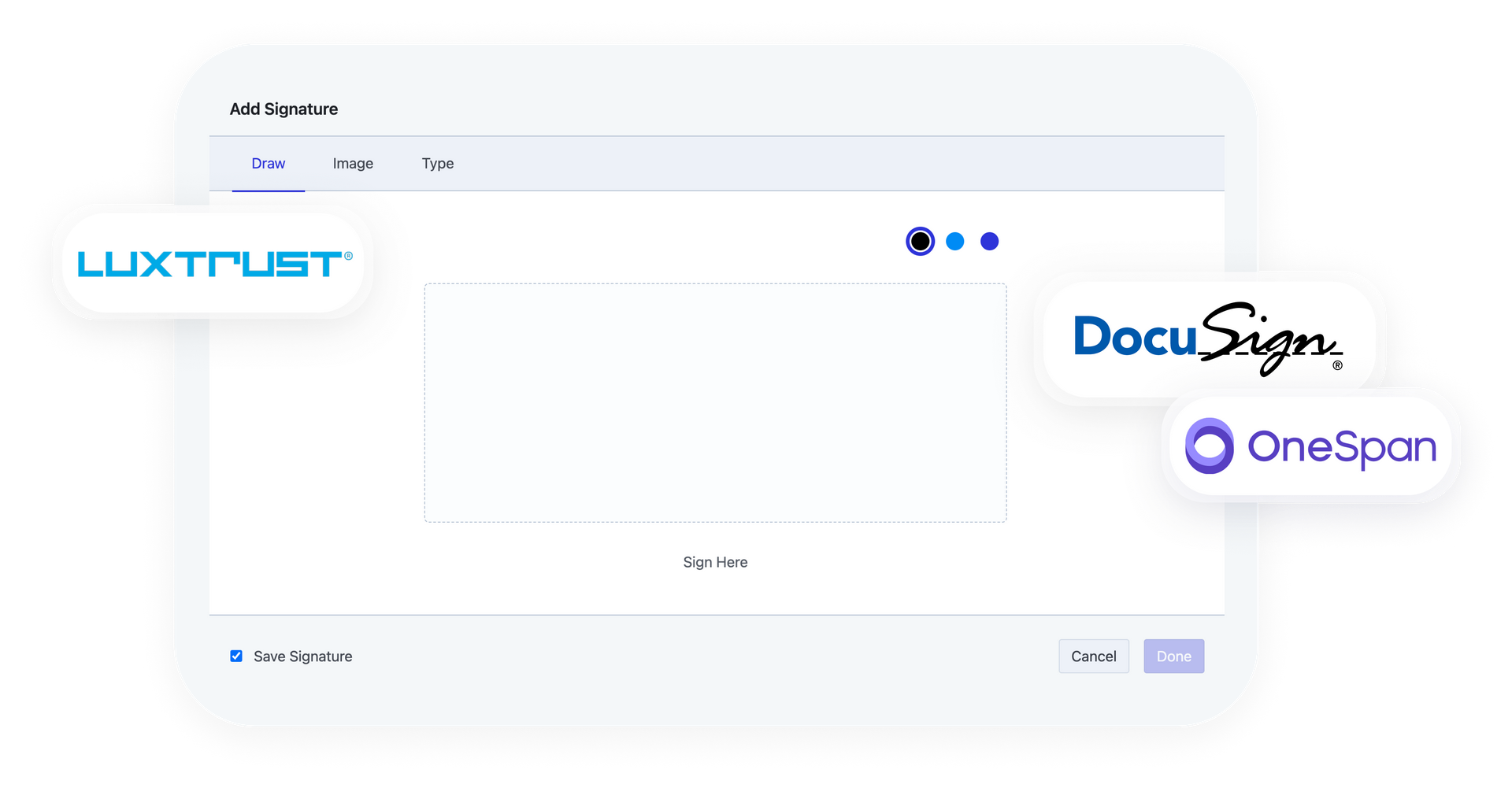
Learn all about Digital Signature.
1. General
Type: Choose News if you want to just publish simple messages like important notifications or news about your organization.
Title: Choose the title of your news.
Date: Choose the date of when you want to publish the Inbox message.
Image: Choose the image you want to be seen in the User Portal together with the inbox message.
Language: Target the inbox message based on users' language.
2. Restrictions
You will have to target by Users, Teams, User Type or User Levels. Note that if you leave these fields blank everyone in the organization will see your inbox message. If you use more than one type of target, the platform will cross those different targets and find those that match both options.
3. Inbox Content
Content : The content of the Inbox Message you want to publish.
URL : You can add an external url to the News that will work as a "Read More" option.
